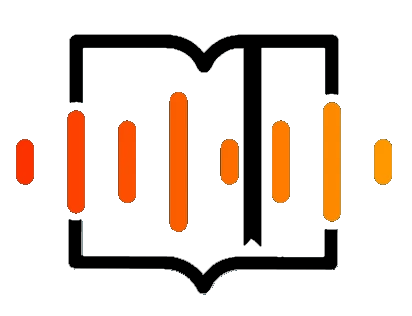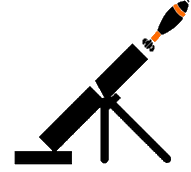Loading...
Products
User Resource Management Flow
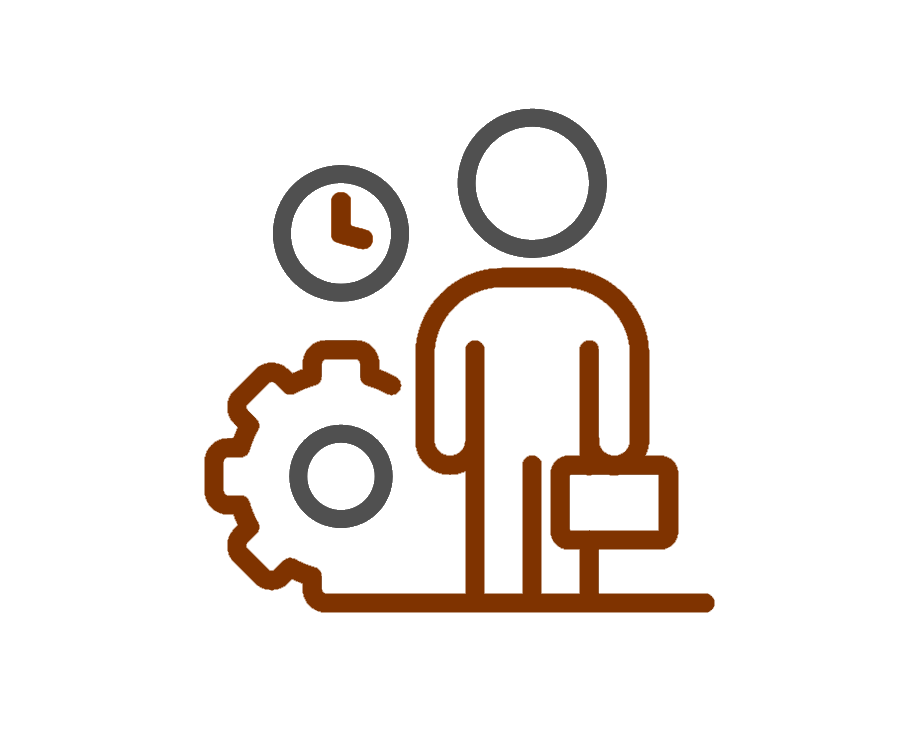
User Resource Management Flow is a cutting-edge solution for SharePoint Online, crafted on the robust SPFx web-part framework. It streamlines the process of provisioning, grouping, and managing user access and resources within an organization, ensuring efficiency and clarity for all stakeholders.
This innovative tool empowers HR teams, IT departments, managers, and administrators with a centralized and intuitive interface. From managing Job Title profiles and associated resources to defining access templates and automating notifications, the platform simplifies resource management like never before.
Key Features:
◉ Job Title Flows
Effortlessly create custom job profiles such as HR, CEO, QA, PM, and more, complete with predefined resource associations.
◉ Resource Flows
Configure reusable resource groups that seamlessly integrate into job templates for dynamic scalability.
◉ Notification Workflow
Automate notifications, reminders, and approval processes to streamline communication and task management.
◉ Subscription Panel
Monitor license statuses (trial or active), track expiration dates, and manage domain names—all from a unified dashboard.
With User Resource Management Flow, organizations can enhance operational efficiency and maintain precise control over user resources and access, all within the trusted SharePoint Online ecosystem.
Main Interface
User Resource Management Flow offers a comprehensive toolkit for managing the entire lifecycle of resources tied to specific roles and individual users. Each functional module is designed to streamline operations and enhance resource allocation efficiency. Below is an overview of the core modules:
1. Job Titles Management
Job Titles Management is a powerful module designed to streamline the creation and maintenance of job profiles across your organization. It ensures clarity and precision in defining roles and their associated resources while offering advanced filtering options for optimal resource alignment.
Core Features:
◉ Unique Job Profiles
Create distinct profiles for various roles, such as HR, CEO, QA, PM, Developer, and more. Each profile is tailored to the specific needs of the position.
◉ One-Time Creation Limit
Maintain consistency and avoid redundancy with a limitation that allows each Job Title to be created only once within the system.
◉ Resource Selection & Grouping
Assign and group relevant resources (tools, permissions, and assets) for each Job Title. This feature ensures that every position is equipped with the necessary tools to succeed.
◉ Advanced Visibility with OData Filters
Enhance visibility and manageability by applying OData filters. These filters allow for dynamic resource allocation and visibility logic based on specific organizational requirements.
This module simplifies the alignment of roles with the resources they require, ensuring a structured, efficient approach to job title management within the organization.
Create New Job Title
2. Resource Assignment & Grouping
The Resource Assignment & Grouping module provides a structured approach to selecting, managing, and organizing resources by category, ensuring smooth allocation and operational efficiency.
Core Features:
◉ Category-Based Selection
Choose resources from predefined categories such as IT, Office Supplies, Construction Tools, Media Production.
◉ Real-Time Resource Search
Quickly locate specific resources with a dynamic search feature that delivers instant results, even as your inventory grows.
◉ Functional Grouping
Organize selected resources into logical groups based on their functionality or project requirements, simplifying management and allocation.
◉ Inline Group Renaming
Rename resource groups effortlessly with inline editing to maintain clarity and alignment with organizational terminology or project-specific needs.
This module ensures that resources are not only allocated effectively but also structured in a way that enhances visibility and usability, streamlining operational workflows.
Resource Selection Interface with Checkboxes and Categories
Viewing and Editing Resource Groups
3. Ready-Made Resource Templates (Resource Flows)
The Ready-Made Resource Templates module simplifies resource management by enabling the creation of standardized and reusable resource groups, ensuring consistency across similar roles and projects.
Core Features:
◉ Reusable Standard Resource Groups
Create predefined templates of resource groups that can be reused across multiple Job Titles or organizational units. This feature reduces duplication and speeds up the resource assignment process.
◉ Automatic Group-Job Title Mapping
Resource group names are automatically assigned to relevant Job Titles if the resource set matches, ensuring seamless integration and eliminating manual configuration efforts.
Create New Resource Group in Resource Flows Tab
This module enhances resource provisioning efficiency while ensuring organizational standards are maintained across all roles and projects.
4. Notification System
The Notification System module ensures timely communication and task progression by automating notifications with customizable, user-specific logic. Its tiered design and flexible configuration streamline interactions across resource groups and organizational hierarchies.
Core Features:
◉ Tiered Notification Logic
● Assign tasks to responsible users within specific resource groups, ensuring that the right individuals are informed promptly.
● Define approval routes for each resource based on its group, enabling precise and efficient workflow management.
◉ Customizable Message Body with Placeholders
Create personalized notifications using placeholders for dynamic content:
● {recipientName}: Inserts the name of the notification recipient.
● {resourceGroup}: Refers to the relevant resource group.
● {dueDate}: Displays the task or action deadline.
● {jobTitle}: Indicates the associated Job Title.
◉ Notification Types
● Task Creation: Notify users of newly assigned tasks.
● Reminder: Send timely reminders for pending actions.
● Approval Completion Info: Inform users about completed approvals.
◉ Visual Email Template Editor
Customize email notifications with ease using a visual editor. This feature enables the creation of polished and branded email templates without requiring technical expertise.
This module elevates your organization’s workflow efficiency by keeping all stakeholders informed and aligned with their responsibilities.
Notification Template
Working with User Requests (0365 User Resources List)
The User Resource Management Flow seamlessly integrates with the 0365 User Resources list, providing an intuitive interface for managing resource workflows. A custom form is created upon app installation, allowing for efficient initiation of workflows for users sourced directly from Azure AD.
Adding a New Request
When a user opens the New Item form:
◉ User Selection
● The User field dynamically pulls data from Azure Active Directory (Azure AD).
● Upon selecting a user, essential fields such as name, position, email, and office are automatically populated for convenience and accuracy.
◉ Job Title Selection
● The Select a Job dropdown displays all created Job Titles.
● Related resources are auto-populated upon selection.
◉ Resources
● The Select Resources field lists all resources linked to the chosen Job Title.
● Users can mark the process as a returning process.
◉ Links
● Displays approval steps from the Job Title (grouped steps and names).
◉ Submit
● Clicking Submit creates a new entry in the list.
● A workflow for the selected user starts, showing the full resource issuance/return process.
New Workflow Form
Custom User Detail Form with Workflows/Resources Tables
This feature ensures that resource management remains structured and user-centric, with all essential details readily accessible in a single, user-friendly interface.
Viewing Approval Diagram
In the Workflows table, next to an active workflow, there`s a Diagram button that opens a visual approval page:
◉ Each approval step in the workflow is displayed in a clear, easy-to-understand diagram.
◉ Clicking on a specific step in the diagram opens an action form: Approve/Reject for the resources tied to that step.
◉ Approvals are made by roles based on the Job Title Flow.
Approval Diagram
This feature streamlines the approval process by combining visual guidance with actionable functionality, enhancing both workflow management and user experience.
Issuing & Returning Resources
◉ If resources have already been issued, users can create a separate return request.
◉ The Select Resources field will offer a returning option, and a new flow starts to revoke previously granted access or equipment.
This feature guarantees that resources are managed responsibly throughout their lifecycle, supporting operational continuity and security.